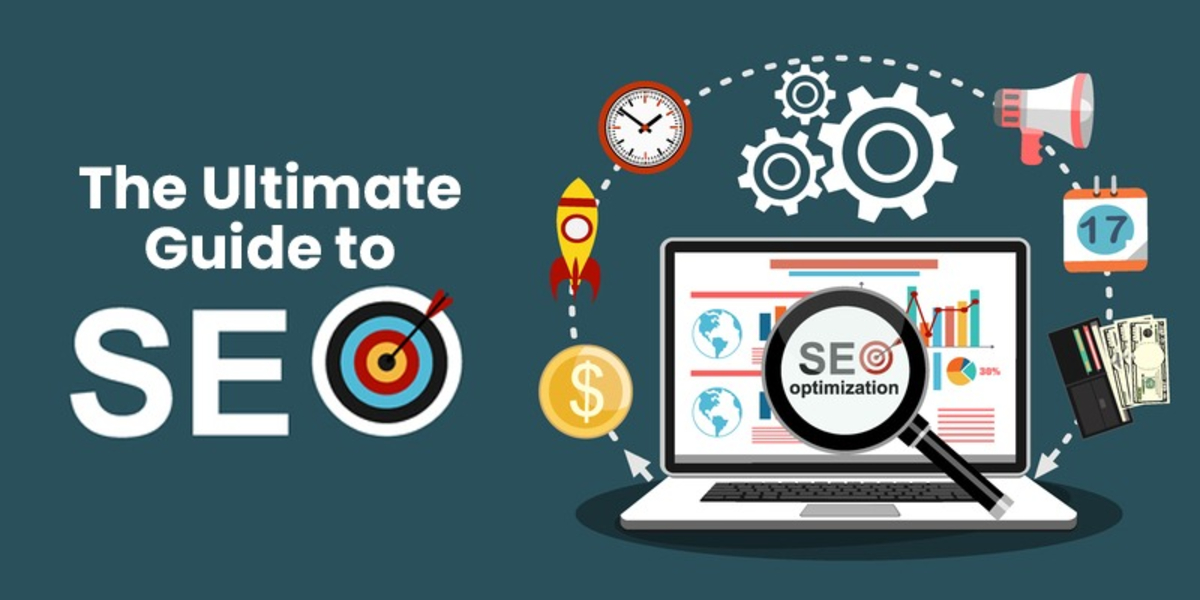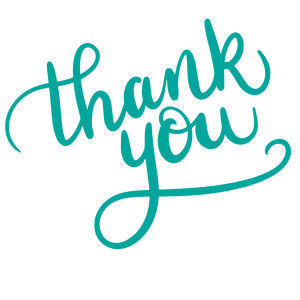Best Projector Apps for Smartphones
Mobile Apps | 11-05-2023 | John Ocampos
.jpg)
One of the best ways to present your work and thoughts most formally to a larger audience is by using projectors. Projectors have improved throughout time to improve your success and make your life easier. You may utilize your smartphone as a projector remote by using the top Android projector applications.
Previously, projectors could only be operated by pressing buttons that were mounted on the device. Now that projectors can be readily controlled by smartphones, all you need is the appropriate app for your phone. To use your iPhone or Android phone as a phone projector, all you need to do is download the appropriate app. That is pretty cool, don't you think? However, there are a lot of apps on the Play Store and App Store that may not be as reliable. So here we have a list of 6 Best Phone Projector Apps for your smartphone.
Projector apps have been gaining popularity due to their capacity to display large videos and images. On the other hand, a full-size projector is only sometimes easy and comfortable to carry around whenever you need it. Luckily, there are a few projector applications accessible that can transform your cell phone into a scaled-down projector. The six best smartphone projector apps are listed below.
Here is a list of the best iPhone projector apps.
iProjector
iProjector is a popular projector app for iOS devices. It lets you wirelessly connect your iPhone or iPad to a projector using AirPlay or an HDMI cable. The app supports a wide range of video formats, including MP4, AVI, and WMV, and can project high-quality images and videos. It also has a user-friendly interface and is easy to set up.
For iOS devices, iProjector is a powerful and easy-to-use projector app. It lets users stream presentations, videos, and photos directly from their iPhone or iPad to a television or projector. The aspect ratio, resolution, brightness, and contrast of the projected image can all be customized by users of iProjector. Additionally, the app has a laser pointer and remote control capabilities, making it suitable for classroom lectures or business presentations.
EZCast
EZCast is a versatile projector app that can be used with computers or PCs that have Windows and Mac computers. It lets users mirror the screen on their device onto a bigger display, like a TV or projector. Also, this works best with iOS and Android smartphones and tablets. Additionally, EZCast offers several interactive tools that can be utilized during lectures or presentations, such as drawing and highlighting. Additionally, the app is available in several languages, making it usable by many users.
The app supports various video formats, including MP4, AVI, and MKV, and can project content in high definition. It also has a built-in web browser that allows you to surf the internet while projecting content.
Projector Quick Connection
The Panasonic projector app Projector Quick Connection lets users wirelessly connect their smartphone or tablet to a Panasonic projector. Users can use this app to directly project presentations, videos, and images onto larger screens from their mobile devices. The app's straightforward and user-friendly interface makes it simple to set up and use. It likewise incorporates customization choices, like picture pivot and variety revision, to guarantee that the projected picture is great.
Cast to TV
This application permits you to associate your screen with any gadget and make the picture much bigger without breaking the pixels of the picture. This makes the experience even better and more comfortable. With this application, you don't need to connect any other device because it has all the projection features you need; hence it is more convenient.
Projector - HD video mirroring
The projector application is very convenient to use as its features are activated when you connect your device. The Projector App has made mirroring faster and smoother. Connect your favorite games to this app to improve the gaming experience.
Mira Cast
Like many other projector apps, Mira Cast allows you to wirelessly play games, videos, and images and share and mirror images onto the TV. This application makes mirroring easy and efficient to project because it works well with Android phones.
Epson iProjection
Epson iProjection is a projector app designed for Epson projectors. It lets you connect your smartphone to an Epson projector wirelessly or through an HDMI cable. The app supports a wide range of video formats, including MP4, AVI, and WMV, and can project high-quality images and videos. It also has a built-in file viewer that allows you to browse and project files from your smartphone.
Screen Mirroring
Screen Mirroring is a popular projector app for Android devices. It lets you project your smartphone’s screen onto a larger display, such as a TV or projector. The app supports various video formats, including MP4, AVI, and MKV, and can project content in high definition. It also has a built-in web browser that allows you to surf the internet while projecting content.
AirServer
AirServer is a projector app that works with both iOS and Android devices. It lets you wirelessly project your smartphone’s screen onto a larger display, such as a TV or projector. The app supports various video formats, including MP4, AVI, and MKV, and can project content in high definition. It also has a built-in web browser that allows you to surf the internet while projecting content.
AllCast
AllCast is a popular projector app for Android devices. It lets you project images, videos, and music onto a screen or wall. The app supports various video formats, including MP4, AVI, and MKV, and can project content in high definition. It also has a user-friendly interface and is easy to set up.
Pocket Projector
Pocket Projector is a projector app designed for iPhone and iPad users. It lets you wirelessly project images and videos onto a screen or wall or through an HDMI cable. The app supports various video formats, including MP4, AVI, and WMV, and can project content in high definition. It also has a built-in file viewer that allows you to browse and project files from your smartphone.
Projector apps allow you to connect your smartphone or tablet to a projector quickly and easily. This feature is useful for presentations, meetings, and other events where you need to display content on a large screen.
There are different ways to achieve a quick projector connection, depending on the type of projector and your smartphone or tablet's operating system. In this article, we'll discuss some of the most common methods.
HDMI Connection
One of the most straightforward ways to connect your smartphone or tablet to a projector is through an HDMI cable. This method works for both Android and iOS devices. You will need an HDMI adapter that is compatible with your device's charging port, as well as an HDMI cable to connect to the projector.
To use this method, simply connect the HDMI adapter to your device and plug in the HDMI cable to the adapter and the projector. Once connected, you should see your device's screen displayed on the projector. You can then play videos, show photos, or display presentations.
Wireless Connection
Another way to achieve quick projector connection is through a wireless connection. This method is convenient as it eliminates the need for cables and adapters. There are different ways to establish a wireless connection depending on the projector and device. Here are some of the most common methods:
- Wi-Fi Direct: Some projectors have a built-in Wi-Fi Direct feature that allows you to connect your smartphone or tablet directly to the projector. This method works for both Android and iOS devices. To use this feature, go to your device's settings and select Wi-Fi Direct. Then, search for the projector and connect to it.
- Miracast: Miracast is a wireless display standard that allows you to mirror your smartphone or tablet's screen to a compatible display, such as a projector. This method works for Android devices only. To use Miracast, go to your device's settings and select the "Cast Screen" option. Then, select the projector from the list of available devices.
- AirPlay: AirPlay is a wireless display standard that allows you to mirror your iPhone or iPad's screen to an Apple TV or compatible projector. To use AirPlay, swipe up from the bottom of your device's screen to access the Control Center. Then, tap the AirPlay icon and select the projector from the list of available devices.
Panasonic Wireless Projector
You may download the Panasonic wireless projector app and get started whether you want to see your photos on the large screen at home or use the phone projector for your work presentations. This software has several interesting features. For example, you can customize the zoom level and rotate the images as desired. Additionally, you can take advantage of projection from multiple devices by using the multi-live mode. There is also a marker function that can be used to mark the document when projecting.
Some of the models which support the app are PT-FW300NT/PT-F300NT, PT-BX40NT, PT-BX300 (need ET-WM200), PT-PX980NT, PT-BX30NT, PT-VW435N/PT-VX505N, etc.
ASUS Wi-Fi Projection
As the name would suggest, this is an intuitive app that will help you project on various screens. With the help of this app, you may wirelessly project files like PDFs, PNGs, JPGs, MS Office documents, and more from your smartphone to the projector. You would receive a little Wi-Fi adaptor with features for wireless connections to a notebook PC or Android if you were using an ASUS wireless-ready projector. You can view a local photo gallery with drawing support using ASUS Wi-Fi Projection.
MultiPresenter
This is an easy-to-use app that will assist you in projecting on numerous screens, as the name implies. This app's unique feature is that it has built-in lessons that show you how to connect utilizing a variety of techniques. You can select a strategy and then go forward. You can like your devices and use the IP address to search the target connections. You can also choose to look into the history of your links.
This program supports viewing files, photos, and images straight from the camera and websites. The majority of what you do on your smartphone can now be enjoyed on a larger screen. Wi-Fi Projection also allows you to view local photo galleries with support for sketches.
Epson iProjection
Since Epson created this app, you can trust it implicitly. The good news is that it is available on both platforms and is free. On a big screen, you may safeguard your pictures and movies by using the Wi-Fi capability. Additionally, you can display files in formats like pdf, jpeg, and png, as well as Word, PowerPoint, Excel, and Keynote. Additionally, you can control the projection using a built-in remote-control feature.
You can also choose to download the iProjection app and then send your cloud files there to view them on the projector. Additionally, a built-in marker will aid in your explanation of the slides.
Universal Projector Remote Control:
The Universal Projector Remote Control is what you need if you're looking for a gadget that can operate with any brand and type of projector. The tool is specifically made to make it easier for you to operate projector devices without having to touch them. The gadget can be controlled using a mobile phone. Additionally, the tool enables you to save as many device remotes as you like.
Pixelworks VueMagic Pro
Android devices may easily connect to projectors using Pixelworks' VueMagic Mobile Presenter over a WiFi network. The most cutting-edge mobile projector app for business executives or schools is VueMagic Pro v2.4. Powerful new features enable easy mobile presenting and annotation capabilities in a single app, as well as complete projector control from the convenience of your mobile device. Snapshots of presentations and annotations as well as support for Android 5.0, are new features in version 2.4.
ViewSonic my ViewBoard
With the help of the projector software ViewSonic movie board, you can stream 4K UHD video in high resolution from websites like Netflix and YouTube. Additionally, it supports various file formats, including FLV, MP4, and AVI. If you own one of ViewSonic's products, the app only allows you to play videos on your projector. It only offers a few capabilities. It does, however, offer mirroring. You can view content from your smartphone or tablet on a larger screen without using cords or wires (unlike AirPlay).

.jpg)
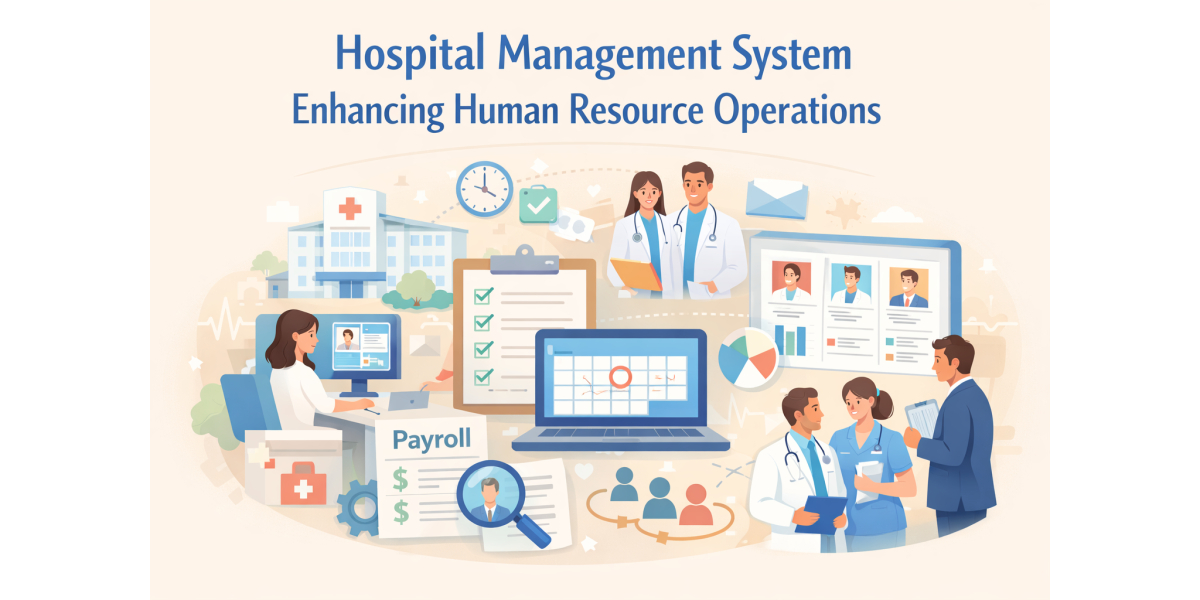
.jpg)
.jpg)
.jpg)
.jpg)
.jpg)