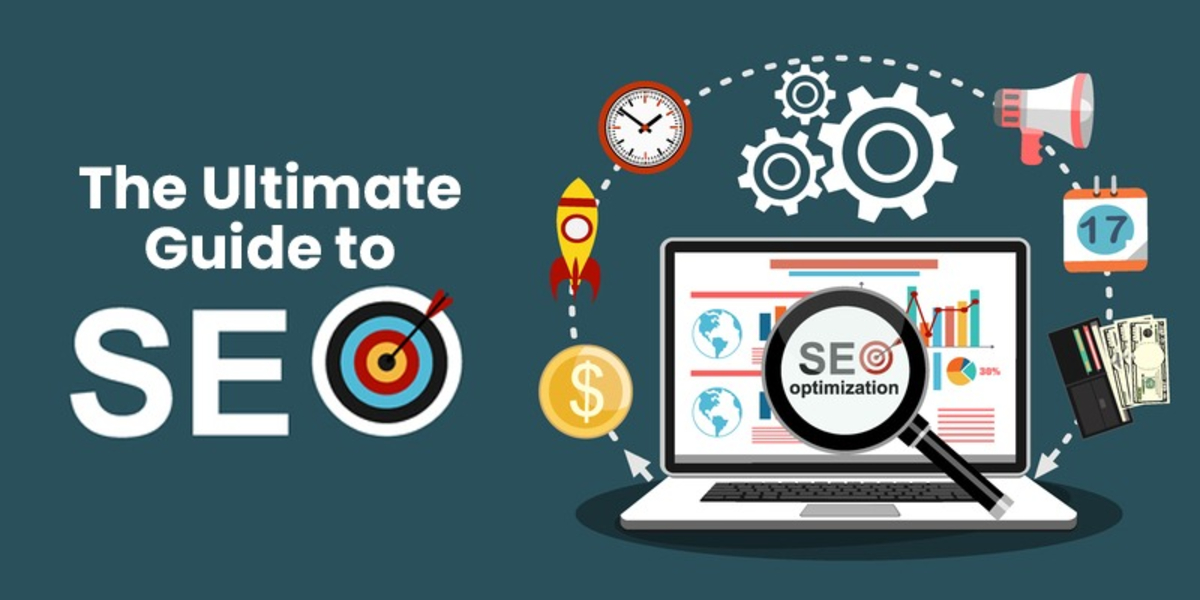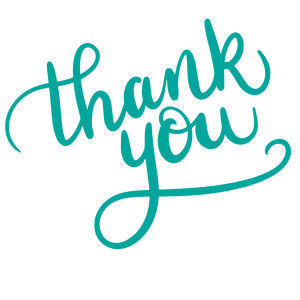How Can WordPress Backups Save Your Website?
Web Development | 18-05-2022 | Pritesh Vora
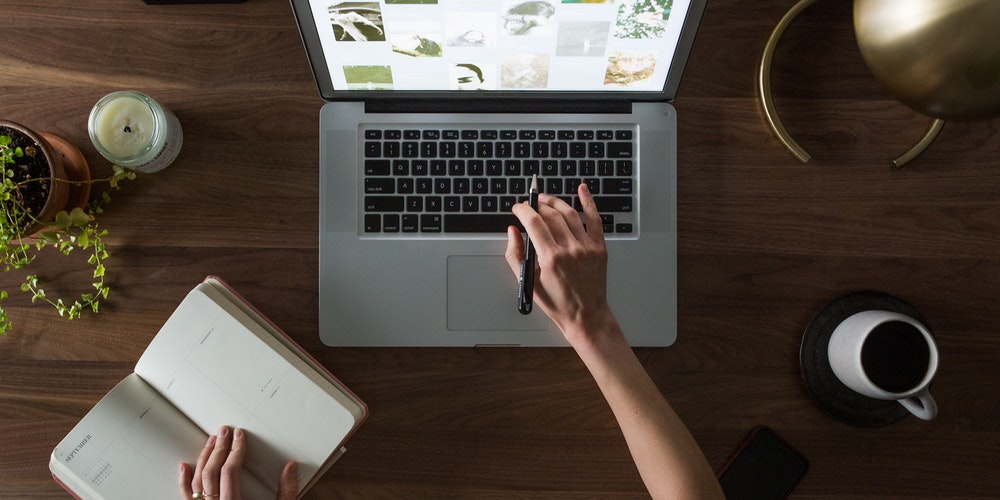
Downtime and data loss. These are two of the worst things that could happen to your business website. And yet, they are more common than you’d think. Hackers, human errors, and infrastructure failure are just a few of the reasons your website could go down.
When your WordPress site goes down, the first thing that comes to your mind is how to restore it quickly – so that your business does not suffer. This is where website backups help. Regular backups also ensure that you do not lose any website data or database records following a crash or hack.
Why do websites go down – and what can you do about them? Here are 7 reasons your website goes down and how WordPress backups can save your site.
7 reasons why you should have WordPress backups
To understand why backups are important for WordPress websites, it’s important to understand why your website can do down. Here are seven common reasons why your website goes down:
The website is broken
WordPress sites often break when you try to apply the latest software updates to them. This is particularly true when you update an old or outdated WordPress version. Broken websites are a result of incompatibility issues between the core WordPress version and installed plugins/themes.
Human error
WordPress sites can also crash due to a minor human error. This could include some website coding error, an accidental file deletion, or other errors during website maintenance work.
Website hack
Due to the immense popularity of WordPress, WordPress sites are frequently targeted by hackers. Even a minor vulnerability in the Core WordPress version or installed plugins/themes is sufficient for hackers to break into your WordPress site and install malware that can cause your site to malfunction.
Natural disasters
Even in the age of fault tolerance and resilient networks, natural disasters in the form of floods, fires, and earthquakes can damage data centers and web server infrastructures. Natural disasters can lead to server outages that can cause your website to go down.
Loss of Data
Loss of business data in the form of customer or financial data can be damaging to any business. A backup ensures that you never lose critical customer and website data that you need to run your business.
The server goes down
WordPress sites also crash when the supporting hosting server runs into problems. No matter where the hosting server is located, it can be impacted by power outages, online attacks, or hardware failures.
Migration errors
Finally, WordPress sites can crash when they are being migrated to another server or site domain. Improper data migration or not following best practices can often cause errors, leading to site crashes.
WordPress backups are copies of your website files and database tables. With a backup available, you can restore your crashed website within a few minutes.
But why do backups matter?
What is the best way to back up a WordPress site?
Now that you have understood the importance of backing up your WordPress site, here are three ways for you to perform the backup:
Manual backups
Manual backups involve physically copying all the website files and exporting the database tables. This can be done using FTP tools like FileZilla and database tools like phpMyAdmin. The drawback of this method is that it can be time-consuming and extremely technical.
Backups from your hosting company
Backup services from your WordPress hosting company can be convenient since that takes one task off your WordPress maintenance checklist, However, not all hosting companies offer backup services (or may charge extra for these services).
WordPress backup plugins
Backup plugins are the best and most user-friendly option if you don’t want to rely on any external party for backups. WordPress backup plugins like BlogVault and BackupBuddy are easy to install and help you run backups in minutes – in just a few clicks.
They offer complete backups that you can schedule based on your website needs or even run any time you want. We highly recommend this method as backup plugins ensure that you have complete backups that you can even test and restore.
Best practices of WordPress backups
To maximize the benefits of WordPress backups, you must follow these six best practices:
Make sure backups are complete
First, choose a backup method that performs a complete backup. This typically includes your website installation files and folders, database tables, and even your installed plugin and theme files. Restoring an incomplete backup file means that you may miss out on some important components.
Schedule website backups
For the best outcomes, website owners must look to automate the backup process according to a fixed schedule. This ensures that backups are taken regularly, so you have the latest backup files whenever you need to restore them. How often should you take website backups? That would completely depend on how often the website data changes. For instance, backup plugins allow you to schedule backups every hour, day, week, or month.
In addition to scheduling, backup plugins like BlogVault support real-time backups which are executed whenever there is any change in any website file or database table. This is highly recommended for eCommerce websites given that their transaction data is always getting updated.
Secure backups with encryption
You need file encryption to protect your backups from hackers. Additionally, you can use password protection to further secure your backup files and prevent them from falling in the wrong hands.
Backups should be independent
Activities like daily (or real-time) backups can be resource-intensive on your website server. Frequent backups can consume server resources, thus impacting website speed and performance. Plus, stored backup files require a lot of disk space on servers.
Therefore, it’s best if backups are performed as an independent process. This is where a tool like BlogVault makes a huge difference. The BlogVault plugin executes all backup and restores tasks on its dedicated server. This puts zero loads on your internal server, ensuring that your website speed and performance are not affected. BlogVault also stores backup files in independent storage spaces instead of the client's server.
Have multiple copies of backups
This essentially means taking multiple copies of the same backup file. Plus, you need to store each of them on different servers at different locations.
This ensures that even when natural disasters impact the physical server infrastructure at one place, another backup copy is still available from another location.
We recommend the “3-2-1” practice of storing 3 backup copies at 2 locations with 1 being on cloud storage.
Test Backup before restoring
As mentioned before, WordPress sites often break following an update. The same is true when you try to restore a backup file directly to your live site. The best solution is to first test the backup file before restoring it to the live WordPress site. A staging website enables you to "test" the backup before "merging" the file on the website.
The BlogVault backup plugin comes with inbuilt WordPress staging where you can test the backup file first. The staging site also runs on BlogVault’s dedicated servers, thus putting no load on your web servers. Once you have tested the backup file completely, you can use the one-click merge functionality to merge the file with the live site.
Over to you
While investing in the right content and user experience is critical for the success of your website, we can’t stress enough the importance of WordPress backups for your online business. With every instance of downtime, you risk losing traffic, revenues, and loyal customers.
Make sure you invest in a backup strategy that you can completely trust – so you have a safety blanket at all times. We hope the WordPress backup tips and best practices in this article help you protect your website from unexpected downtime and delays.

.jpg)
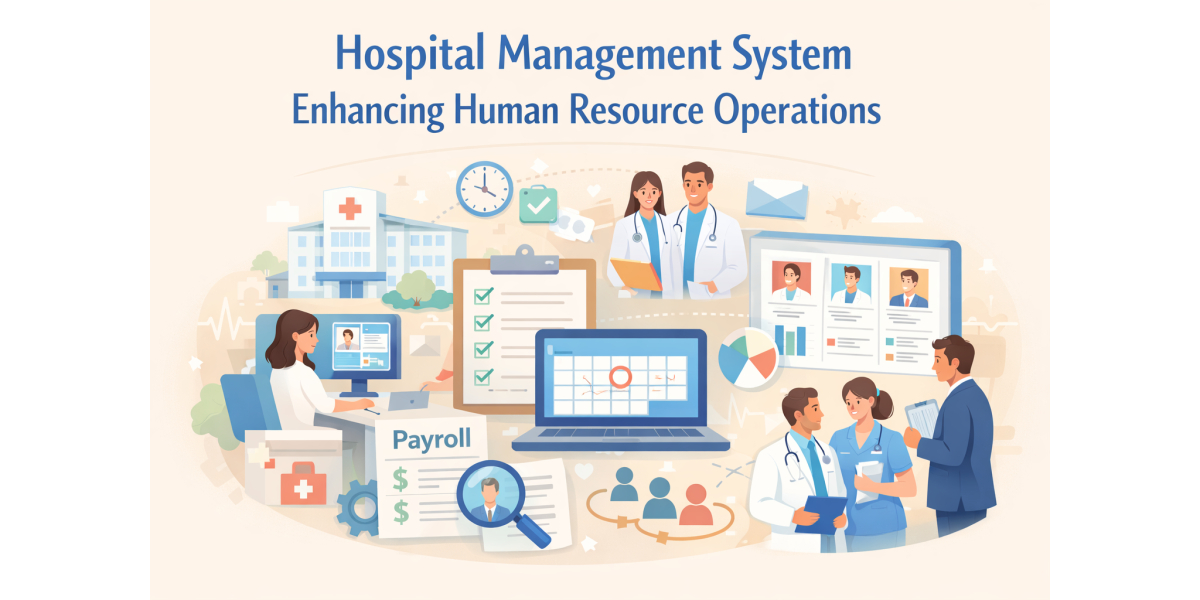
.jpg)
.jpg)
.jpg)
.jpg)
.jpg)